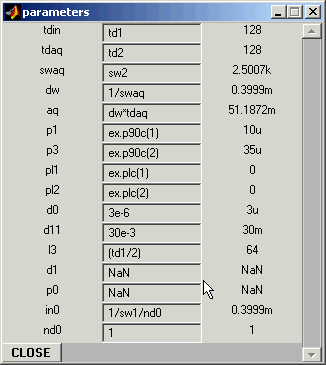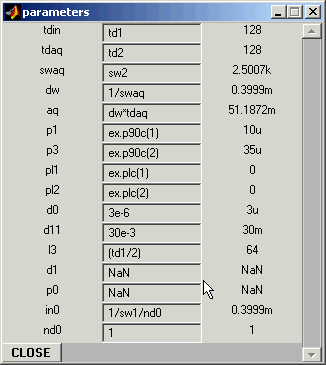The Pulse Program Parameters Window
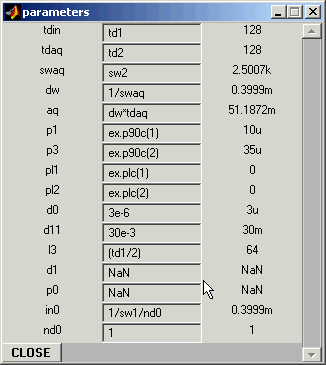
This panel lists all parameters necessary for running the pulse sequence. Those parameters
not defined in the pulse sequence (via arithmetic expressions) and not assigned by default
(see below) are marked as NaN. In order to be able to run the simulation, you must substitue
all NaN's by numbers or expressions.
Note: A new panel is generated automatically every time Xlate is executed, hence
you will have to open this panel and re-enter pulse program parameters.
Brief Comments:
- Entering Parameter Values:You can input numbers directly, or you can use
arithmetic expressions (no quotation marks!), relating undefined parameters to those already
defined. For example, typing
1e-5 or 10u or p1 or ex.p90c(1)
in the box for p0 will produce the same effect, i.e. set p0 to 10 microseconds.
- Time Units: The program recognizes time units in a similar way to XWINNMR, i.e. s=seconds,
m=milliseconds, u=microseconds. Note: If no unit is specified, when entering a number for a delay or pulse,
it will be interpreted as in seconds.
- Default Values: The following parameters are assigned default values (you can change these
at any time by typing in the desired values):
- p1 and pl1 are considered a 90-degree pulse and the coresponding power level
for the first channel and are set to the calibrated 90-deg pulse width (ex.p90c(1))
and calibration power level (ex.plc(1)) for this channel; see
Experimental Setup window.
Note: ex.p90c(1) is an internal accepted shortcut for vs_expSetup.p90Selection(1) and
ex.plc(1) for vs_expSetup.plSelection(1).
- p3 and pl2 are considered a 90-degree pulse and the coresponding power level
for the second (X-) channel and are set to the calibrated 90-deg pulse width (ex.p90c(2))
and calibration power level (ex.plc(2)) for this channel; see
Experimental Setup window.
Note: ex.p90c(2) is an internal accepted shortcut for vs_expSetup.p90Selection(2) and
ex.plc(2) for vs_expSetup.plSelection(2).
- dwell time dw, acquisition time aq, and in0, the increment
for d0, are set according to the standard definition of these parameters, using the
desired spectral widths and number of time points in t2, t1, defined in the
Experimental Setup window. These are usually updated automatically (delays in the update
could happen when running VNMR under Unix remotely, probably due to slow update).
Note: if a different delay, e.g. d10, is used for t1 incrementation (or decrementation),
its value and the corresponding in10 will have to be defined manually.
- nd0 is set to 1; you have to reset it according to the frequency discrimination method
used in the pulse sequence.
- "Standard" Gradient and RF Pulse Shapes Available:
- sine (also sin) for a sine-shaped pulse
- rect for a rect-shaped pulse
- gauss for a gauss-shaped pulse
- hgaus for a half-gauss-shaped pulse
- ramp for a ramp-shaped pulse
- sinc for a sinc-shaped pulse
- cos for a cos-shaped pulse (just for completeness, probably obsolete)
- User-Defined Gradient and/or RF Pulse Shapes:
You can create your own shape using the Shape Generator -- a graphical tool for
making user-designed shaped pulses.
You can also create your own shape using matlab or any text editor and save it as an ascii file
containing a column or a row of numbers (on a scale from 0 to 1) representing the desired pulse shape.
In order to be recognized by NMR, these data should be saved as a file with extension 'shp'
(e.g. myshape.shp) in a directory included in matlab path (recommended default directory: vs_shapes).
- How to Enter Shape Names:
If a shaped RF pulse or a pulsed field gradient is used in the pulse program, xlator will assign it a default shape
('sine'). If you want to use a different shape, type it in the corresponding box in the Program Parameters
Window. The shape name must be encompassed by single apostrophes (as in the example here)! Shape name recognition
tool in VNMR is case-insensitive. If the shape name has been recognized, VNMR will repeat the selected shape
to the right of the shape-name box. Otherwise, if the shape you typed in is neither standard recognized shape (listed above)
nor a legitimate file name (don't type the .shp extension!), you will see a message 'not found' to the right of
the box for shaped pulse name. Check the right name and re-enter it.
Note: The shape name recognition tool in VNMR is case-insensitive: e.g. 'SINE', 'Sine', 'siNE' etc will all
be recognized as 'sine'. Please keep in mind, however, that Matlab file search tool under Unix/Linux could be
case sensitive.
BACK TO MAIN VNMR VINDOW
BACK TO VNMR MANUAL
Back to top
Page designed by David Fushman & Peter Nicholas. Modified 11/29/2002.