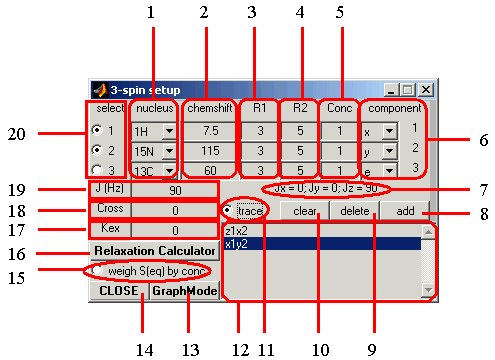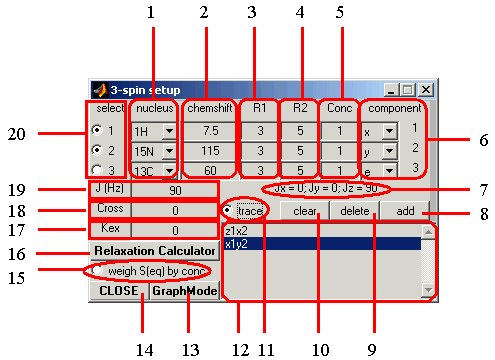The Spin Setup Window
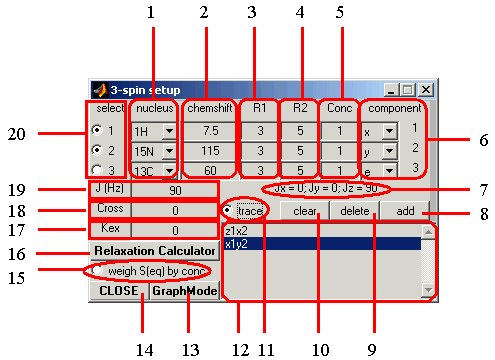
- Nucleus pulldown menus: Click and drag on these to select the type of
nucleus for each spin (currently available: 1H, 13C, 15N).
- Chemical Shift edit boxes: Type the chemical shift (in units of ppm) in the box for each spin
- Longitudinal (R1) Relaxation Rate edit boxes: Type in the R1 relaxation rate
(=1/T1 in 1/sec) in the box for corresponding spin.
- Transverse (R2) Relaxation Rate edit boxes: Type in the R2 relaxation rate
(=1/T2 in 1/sec) in the box for corresponding spin.
- Spin Concentration edit boxes: Type in the relative concentration (on the scale from 0 to 1) in the
box for corresponding spin (default: Conc.=1 for all spins).
- Spin Component pulldown menus: Click and drag on these to select the spin component of each nucleus
for the purposes of tracing spin projections during a simulated experiment. For example to select the
S1xS2z component, select the x component for spin 1, the
z component for spin 2, and the e-component (E=identity matrix) for all other spins present in the spin system.
Click the Add Spin Operator button (8) to add the operator to the list of
those to be traced during the simulation.
- J-coupling Components display: Displays the Jx, Jy, and Jz components of the scalar coupling matrix,
given the J value entered in (18) and the type of nuclei (for homonuclear spins, Jx=Jy=Jz=J, while Jx=Jy=0, Jz=J
in the case of heteronuclear spins).
- Add Spin Operator button: Add the current spin operator (the one selected by the position of the
Spin Component pulldown menus (5)) to the list of operators to be traced during the
simulated experiment.
- Delete Spin Operator button: Delete the spin operator selected in the
Spin Operator Tracing edit window (12) from the list of operators to be traced during the
simulation.
- Clear All Spin Operators button: Delete all spin operators from the
Spin Operator Tracing edit window (12).
- Trace Spin Operators radio button: Click this button to enable tracing of projections based upon the
spin opertors that have been added to the Spin Operator Tracing edit window (12).
This button enables projection tracing to be toggled so that simulations may be run faster when
tracing is not required.
- Spin Operator Tracing edit window: This window displays the spin operators against which the spin
density operator will be projected if the ZG button ((5) in the main window)
is pressed while the Trace Spin Operators radio button is checked.
- Open GraphMode button: Opens Spin Setup window in the Graphical Mode.
- Close button: Closes the Spin Setup window.
- Weight by Concentration radio button: Click this button to weight the contributions
from individual spins to the equilibrium spin density operator based upon concentration of each spin
(defined in (5)) in a hypothetical sample. By default, all Conc.=1, and the contributions are weighted by spin's
gyromagnetic ratio.
- Relaxation Calculator button: Click this button to open the Relaxation Calculator)
to calculate relaxation params for a given spin or pair of spins.
- Chemical Exchange Rate edit box [NOT YET AVAILABLE!] After selecting any pair of spins with the
Spin Select radio buttons(20), enter the rate of exchange (in 1/sec) between the spins.
- Cross-Relaxation Rate edit box After selecting any pair of spins with the
Spin Select radio buttons(20), enter the cross-relaxation rate for the pair (in 1/sec).
- J-coupling edit box: After selecting any pair of spins with the
Spin Select radio buttons(20), enter the strength (Jz-component) of the J coupling (in Hz) for the pair.
- Spin Select radio buttons Click on any pair of these buttons to select a pair of spins. While the pair
is selected with these buttons, attributes of the pair, such as cross-relaxation, spin exchange rate, and J
coupling (17-19), can be edited.
BACK TO VNMR MAIN WINDOW
BACK TO VNMR MANUAL
Back to top
Page designed by David Fushman & Peter Nicholas. Modified 12/28/2003.